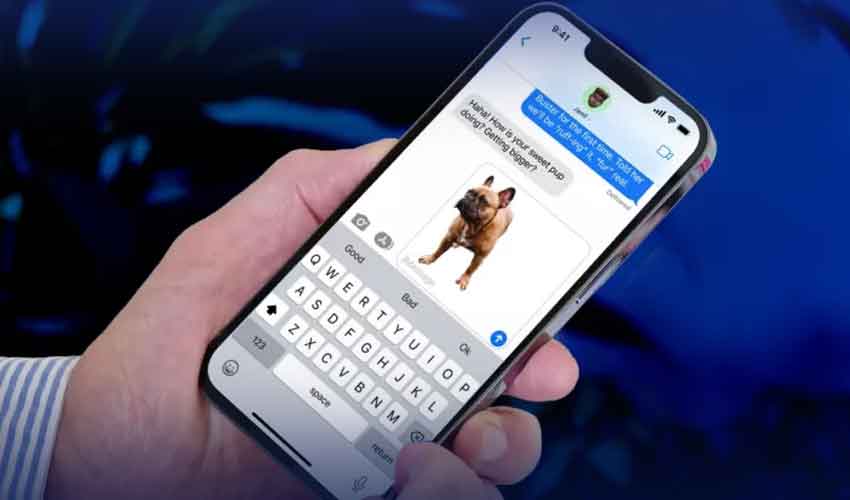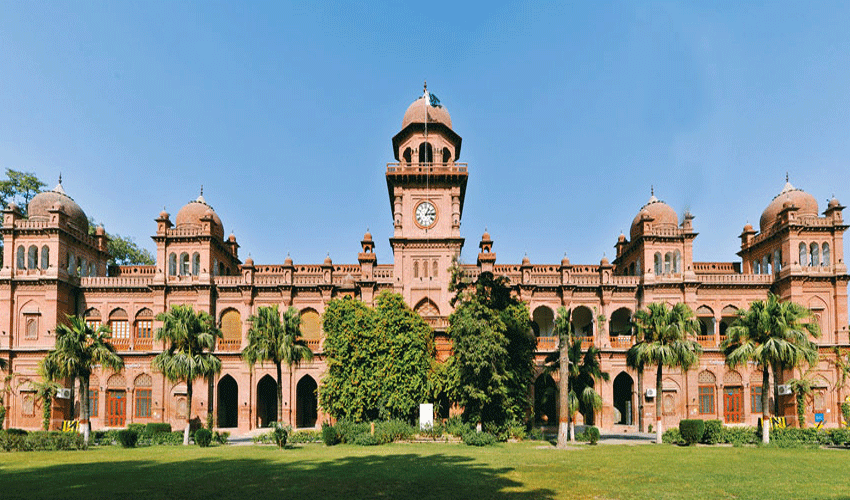Cache is used to temporarily store various types of data, such as webpage elements, from previous visits. Clearing the cache on your iPhone might improve its efficiency and free up storage space. Here's how to do it.
What is Cache?
Cache essentially serves as a temporary storage location for specific types of data, such as portions of webpages seen during browser sessions. Browser cache, in particular, stores content from websites in order to improve browsing speed when such pages are visited again.
Why Clear Cache?
Clearing cache is critical since it can build up over time, potentially overloading your iPhone's storage capacity and reducing browsing performance.
Steps to Clear Cache on iPhone:
1. Open the Settings app on your iPhone.
2. Scroll down and select "Safari" from the menu.
3. Within Safari settings, find and tap on "Clear History and Website Data."
4. Confirm your intent by selecting "Clear History and Data" from the prompted confirmation message.
Note: Clearing the cache will delete Safari's browser history, webpage data, and cookies. You will also be logged out of any previously visited websites. However, autofill information should be unaffected.
By following these steps, you can effectively clear cache on your iPhone and optimize its performance.