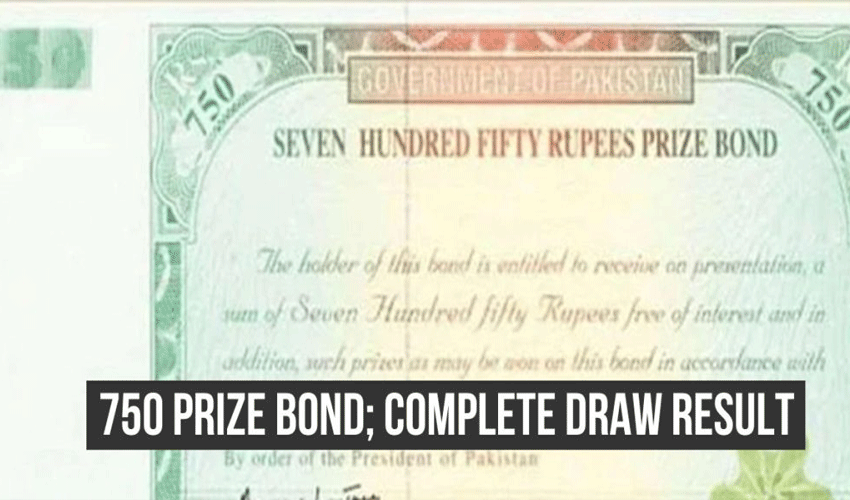At your next networking event or dinner party, exchanging contact information just became a breeze with Apple's new NameDrop feature which came with the iOS 17 update in September.
NameDrop simplifies the process of sharing contact details making it faster and more convenient than ever.
Say goodbye to the hassle of reciting phone numbers aloud or fumbling with phones to input contact information manually.
With NameDrop, you can effortlessly transfer contact information from one iPhone to another which eliminates the risk of misspelling names and numbers.
Here's how you can use NameDrop to enhance your contact-sharing experience:
- Unlock your iPhone, as this feature won't work with a locked phone.
- Position one iPhone just above another, as shown in the accompanying image.
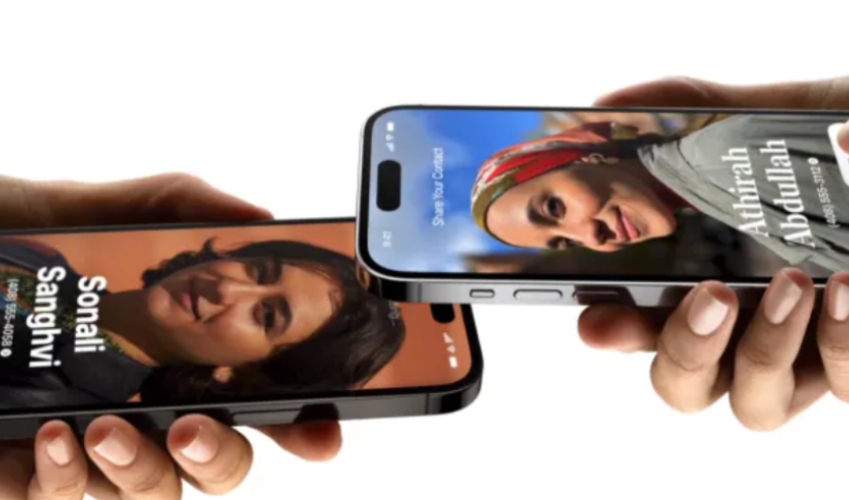
- After waiting for about three seconds, a prompt will appear on your screen.
- You can choose to either "Receive Only" or "Share." You can also press the down arrow to select which contact information to send.
- Both parties should press "Share" to exchange their contact information. If one person only needs the contact information, they can select "Receive Only," while the other person still needs to press "Share" to confirm.
- If, at any point, you decide not to proceed, simply swipe up to exit NameDrop.
- Once you receive the new contact, you'll see a contact page. Feel free to make any adjustments if required, and when you're satisfied, press "Done" in the top left corner.
NameDrop offers an efficient and secure way to share contact details while allowing you to maintain control over what information you share.
However, it's important to note that you can't share both your email and phone number simultaneously using NameDrop.
Additionally, you can only use the feature once between two phones, unless you delete the contact and start over.